THINKTOOL T77
THINKTOOL T77
7-Inch Plug-play Diagnostic Tool 2024 New Edition OE-Level Scanner

Support CAN FD Protocol

34 MaintenanceReset

OE-Level Diagnostics

Plug-play
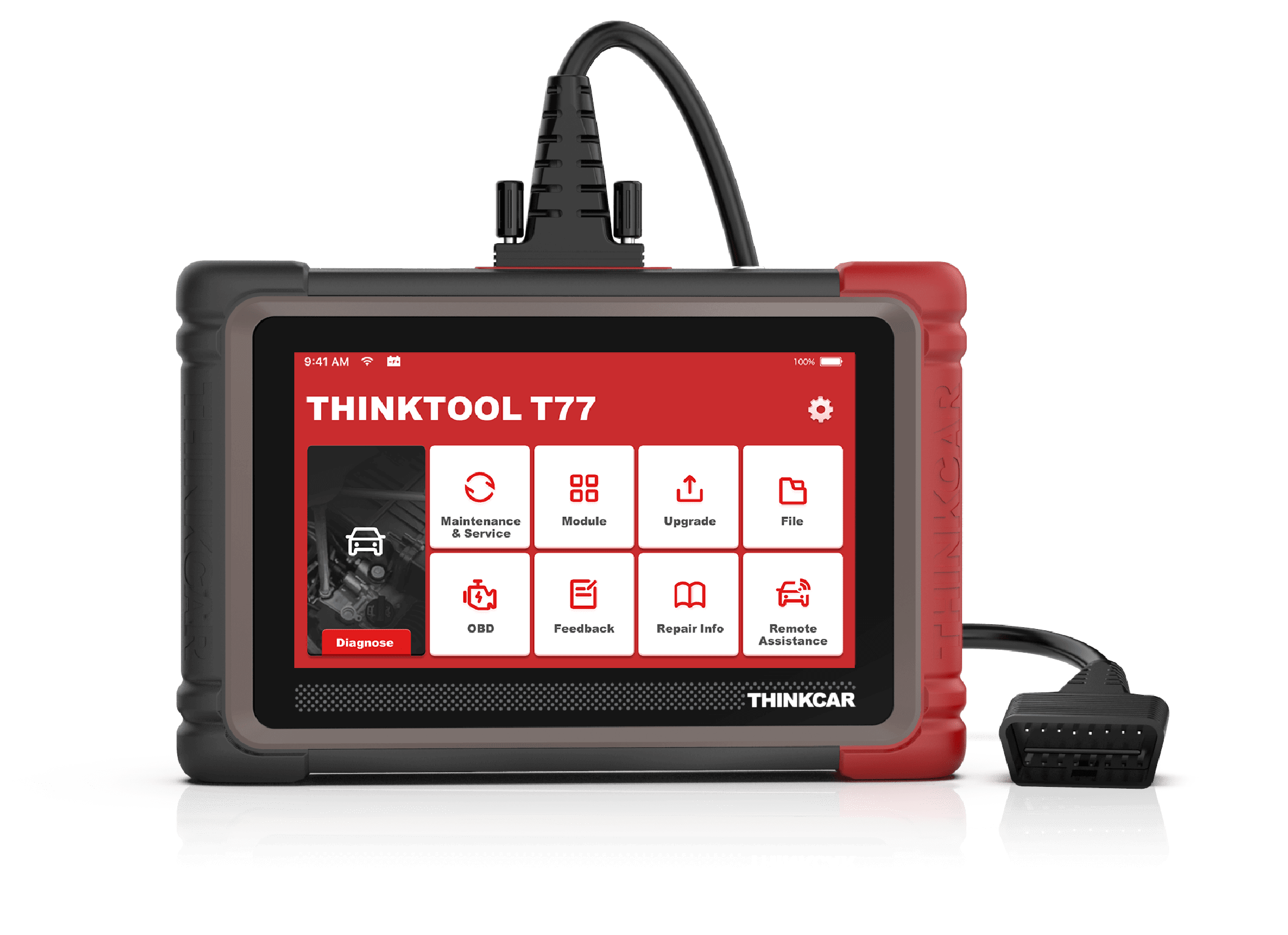
The THINKTOOL T77 is a plug-play full function diagnostic scanner with the latest vehicle coverage, with the brand new similar appearance of the THINKTOOL Lite 2. The T77 supports DoIP, CAN FD and the standard OBDII/ EOBDII protocols after 1996. It provides the full system full diagnostic features from read and clear DTCs, read live data stream to advanced features such as maintenance reset, special function, coding and more.

DoIP

CAN FD

SAE J1850 PWM

SAE J1850 VPW

ISO 9141-2 ISO

ISO 14230-4 KWP

ISO 15765-4 CAN
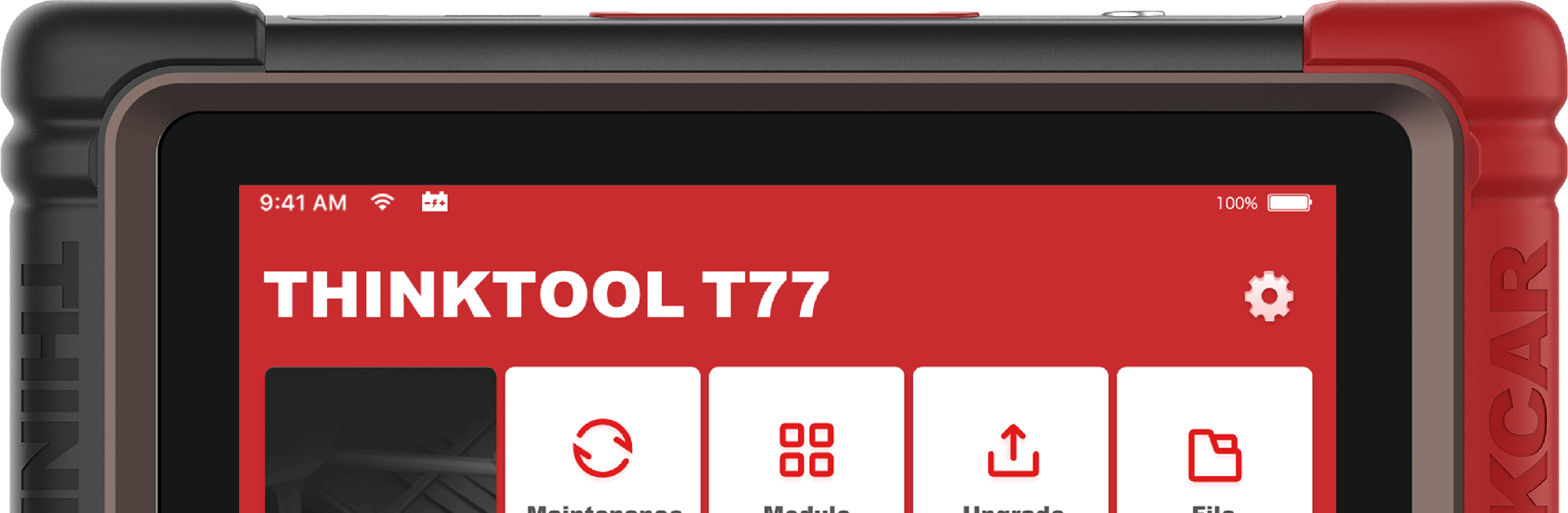
Main Features
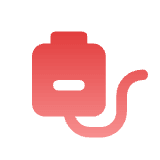
Brand new design, Plug and play, easy to use.

OE-Level full system diagnostics, including read and clear DTCs, read/compare/save data stream, read version information, special function, advanced coding and more.

Integrated the most commonly used 34 maintenance function.

Support THINKCAR extensive modules with USB or Bluetooth connection, such as T-wand 200, THINKEASY, USB Pinter, Scope Box-USB Version.

Higher configuration with affordable price.

Support DOIP diagnosis.

Support CAN FD protocols with more newly released vehicle coverage.
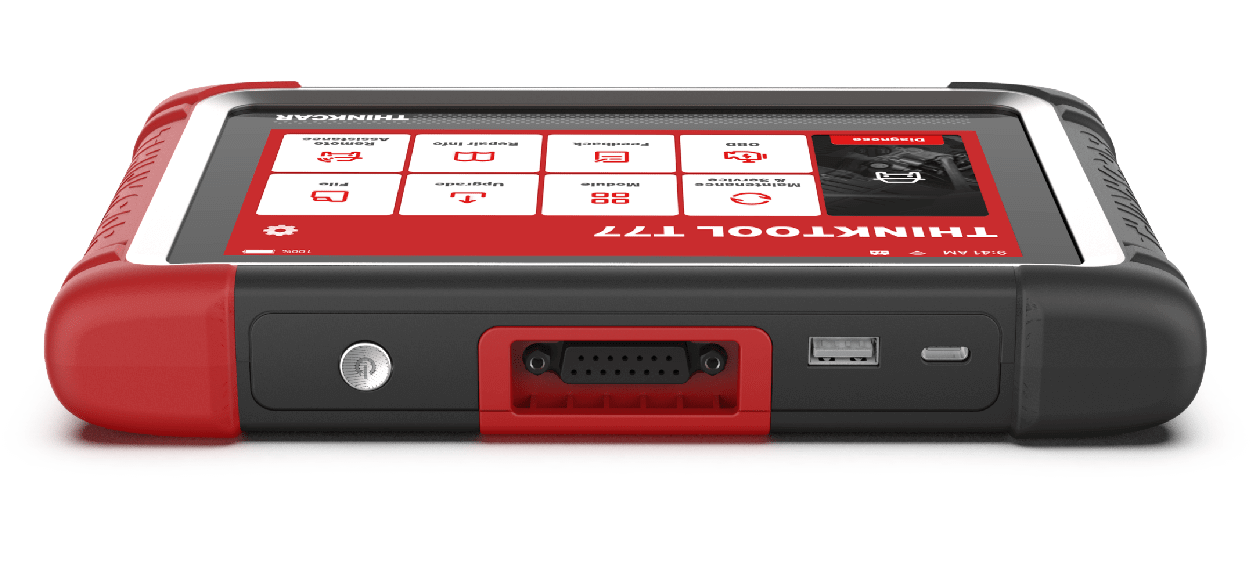
34 Maintenance Reset

Comparison Chart
Read/Save/Compare Data Stream,Special Function
Bi-directional Control, Advanced Coding
Scope Box- USB Version ,T-WAND 200
Video Scope
Printer( 2 Versions)
Scope Box( 2 Versions)
T-WAND 200
Worklight
Video ScopeThermal Imager
Accessories
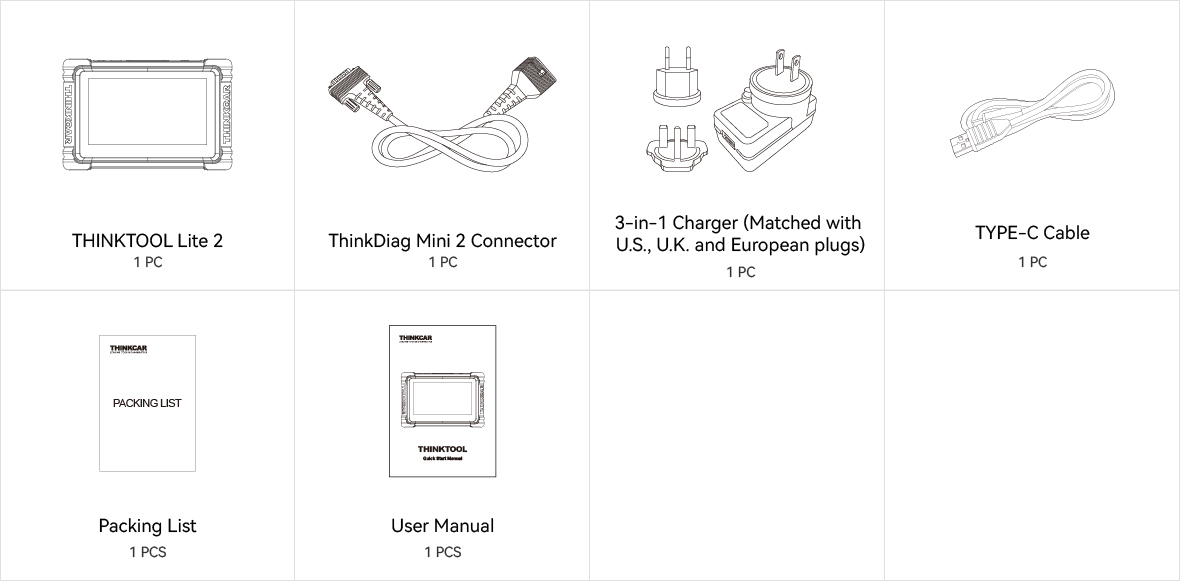
Comparisons
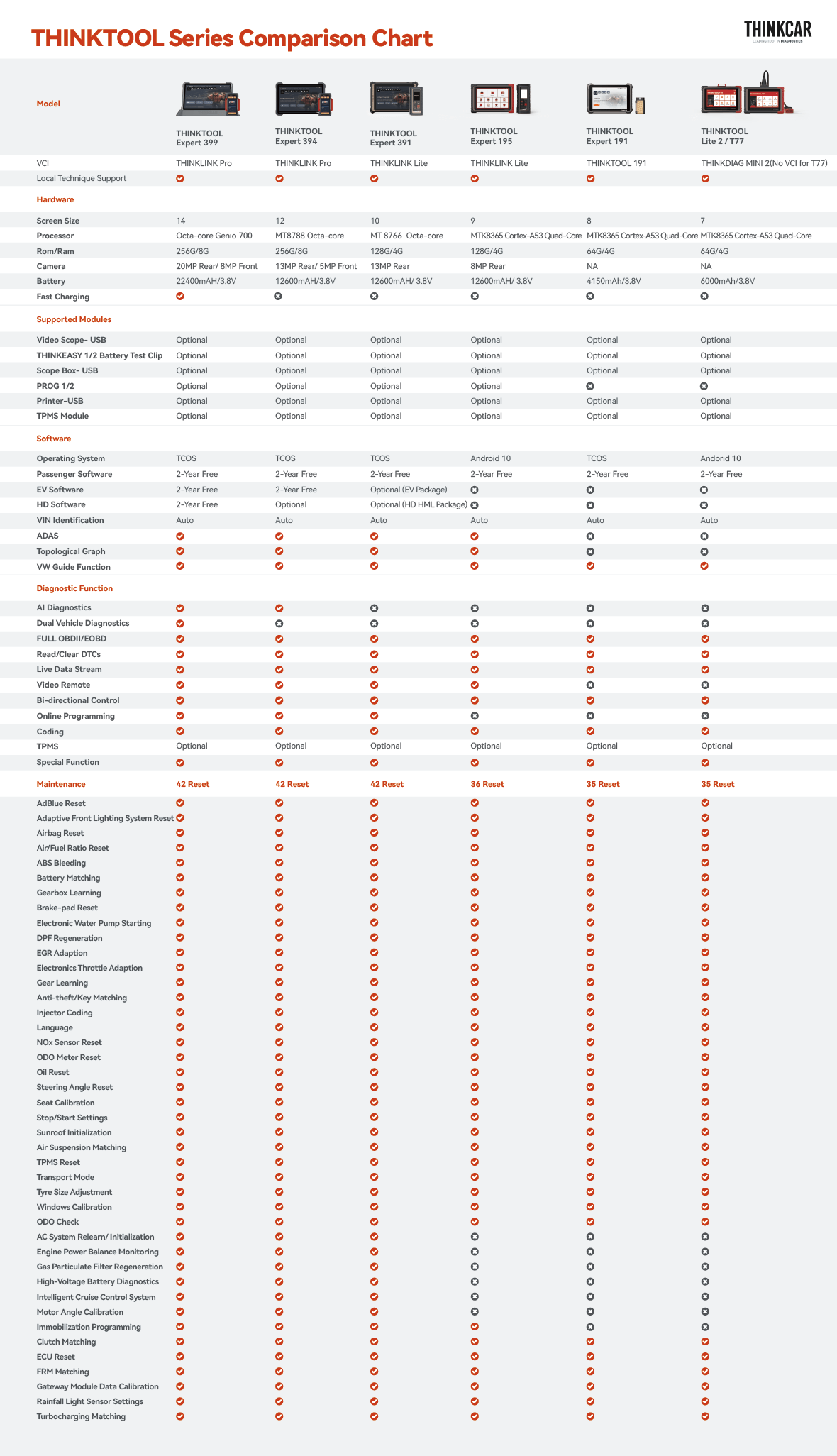
Specifications
FAQ
Insufficient contact of VCI with vehicle OBD port
Please replug the VCI.
Unfix the firmware.
Click “settings” and then “firmware repair” icon to upgrade the firmware.
Bad contact of the VCI
Please reinsert the VCI and try again.
Problem with Bluetooth pairing.
Please cancel the Bluetooth pairing of the diagnostic VCI and re-use the software to automatically pair the VCI.
The diagnostic tablet is left unused for a long time and the battery runs out of power.
Boot by long-pressing the ON/OFF button after 2 hours charging.
Adapter failure.
Please confirm whether the adapter is properly connected to power supply, or the interface contact is in the right place.
No network on the diagnostic tablet.
Check if the diagnostic tablet is connected to good network.
Get prompted that the email address has been signed up.
1. Sign up a new account;2. Retrieve the password and sign in with the original account.
Fail to receive the verification code during sign-up.
1. Check if the email address is correct;
2. Resend a new verification code.
Username or password incorrect.
1. Check if the username or password is correct; 2. Reset your password.
Server failure.
Please try later due to server maintenance.
The device is not connected to Internet
Please confirm whether WiFi network is working normally or network connection is successful.
The serial number and activation code are entered incorrectly
Please check and confirm whether the serial number and activation code are correctly entered (12 digits for serial number and 8 digits for activation code).
Activation code is invalid
Please contact THINKCAR service team or regional sales.
Prompt that the configuration is empty
Please contact THINKCAR service team or regional sale.
When the software is upgraded, it prompts that it is not activated.
The diagnostic VCI may not be activated during registration. Please use the serial number and activation code in the password envelope to activate the device. The operation steps are as follows: Click [Settings]-[VCI Activation], and enter the correct serial number and activation code in the interface, and click [Activate]. If you have any questions, please contact after-sales customer service.
The device is not connected to Internet
Please confirm whether WiFi network is working normally or network connection is successful.
Insufficient storage space
Please uninstall irrelevant applications: select and delete uncommon software in “Software cleaning module” under “Settings” menu.
Server problem
Server under maintenance. Please try again later.
Poor contact of vehicle OBD internal circuit
Please check if OBD pins are all in good conditions.
Vehicle battery heavily loss of electricity
Please recharge of replace the battery.
VCI damage
Please provide proof video to THINKCAR service team for processing.
How to save power?
1)Please sleep the screen,if the tablet isn’t been used. 2)Reduce screen standby time by setting. 3)Reduce the screen brightness by setting.
Where can I purchase a THINKCAR device?
Please contact your local dealers listed in www.thinkcar.com to buy THINKCAR tools.
Can I dis-active my diagnostic tools?
Cancellation of registration is not allowed.If there are any special circumstances, the dealer will submit the SN and application reason to the company to apply, and the dealer will assume that the customer complaint caused by the cancellation of the registration will be assumed by the dealer.
Can the account password be changed?
Modification is not allowed, customers are advised to modify by themselves by retrieving the password
